Setting up ads on Google is simple, in this guide we’ll show you how to set up ads on a search campaign, we’ll assume the following has been done:
- Google ads campaign is active
- You have keywords in your ad groups
At this point in time what’s left is actually creating the ads for the keyword searches once you click on ads in the ads & assets dropdown you’ll be shown with 4 variations:
- Responsive search ad
- Call ad
- Dynamic search ad
- Ad variation
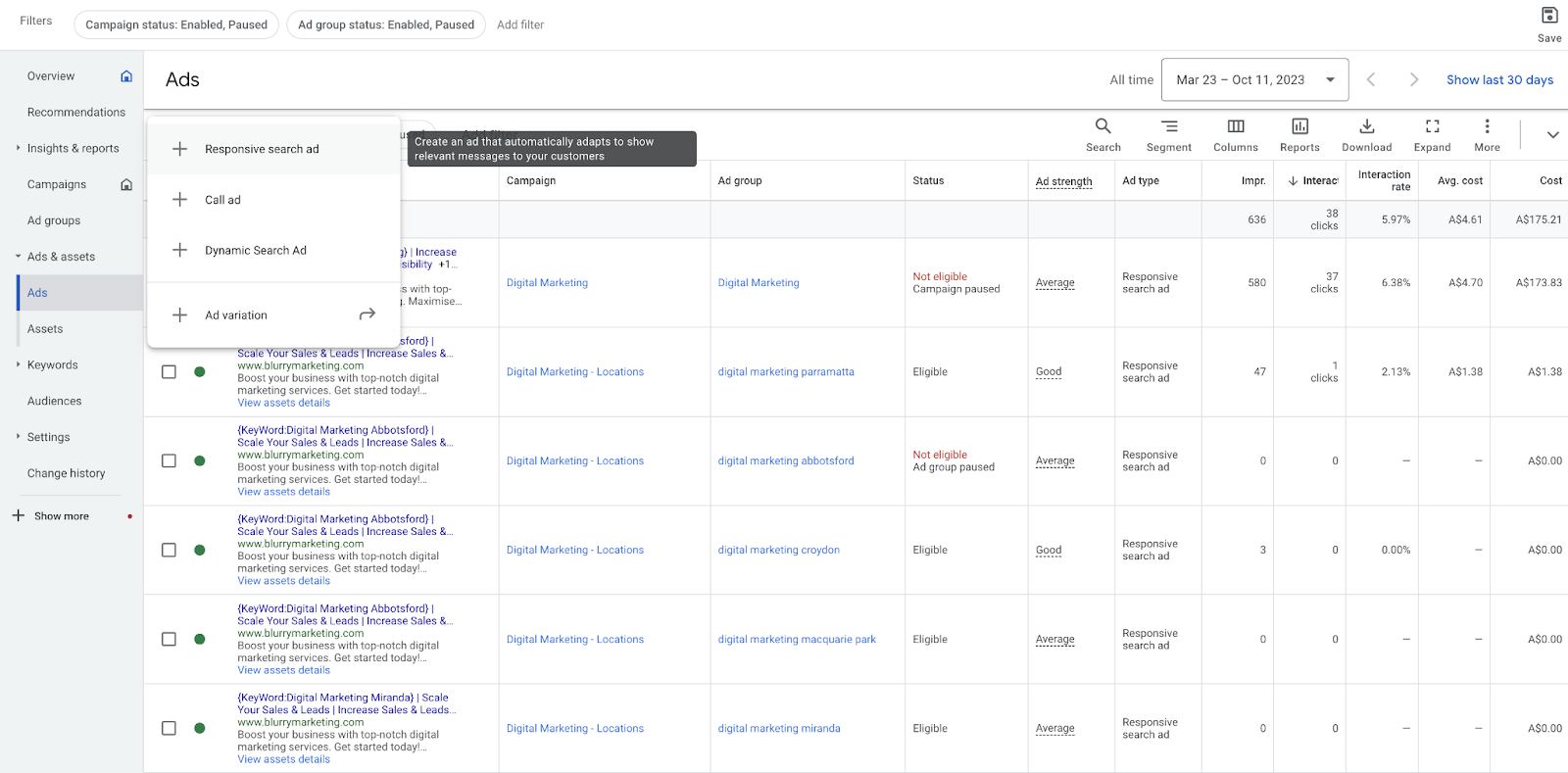
in our example we’re going to showcase a “Responsive search ad”, the fields that you will need to fill out is broken into:
Google ads: Final URL
You’ll want to include the URL you want the visitor to land on.
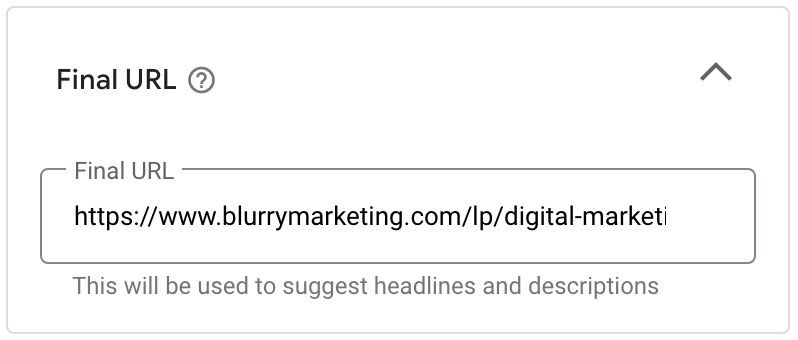
Google ads: Display path
Here is an opportunity to display some relevancy and help the user anticipate the type of page they are about to head into; it's a place to further help convince a user to click on your website.
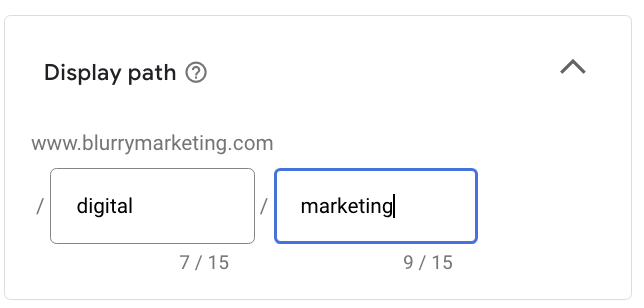
Google ads: Headlines
You’ll be given an option to have 15 different headlines 3 being the minimum you’ll need. This is the title that people will see when they search on Google. It's your opportunity to convey what your product/service is and help persuade the user to click on your ad.
Google ads: Description
Google ads description is the small chunk or text you see below the headline, this is also used to further describe your product or service and help persuade users to click on your ad.
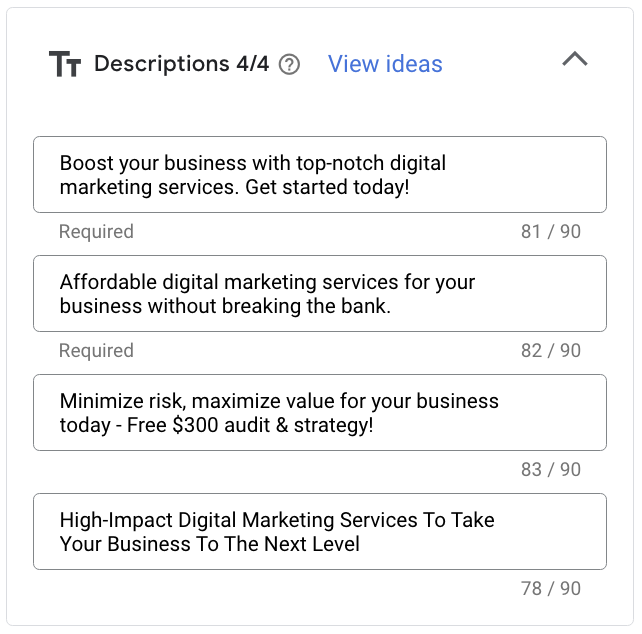
Google ads: Image
Google ads images are the small thumbnail icon you sometimes see on a Google ads listing. It's not always shown. It's at the discretion of Google how often it’s shown, there are rules around the image you can show for instance you can’t have images that have text, or anything explicit like nudity. They say an image can convey a thousand words so providing an image shows a lot more context than words. It'll make your ads more appealing which may improve your click through rate.

Google ads: Business name
Once you’ve verified your Google ads account, having a business name just adds more legitimacy to your ads making your ads more trustworthy.
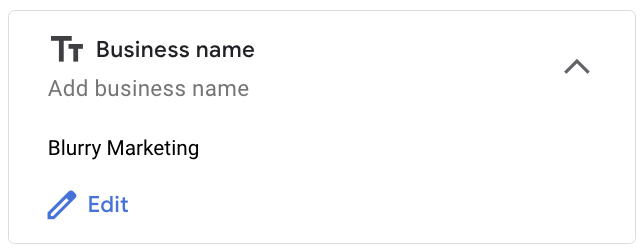
Google ads: Business logo
Business logo shows as a favicon same as the business name it adds more legitimacy.
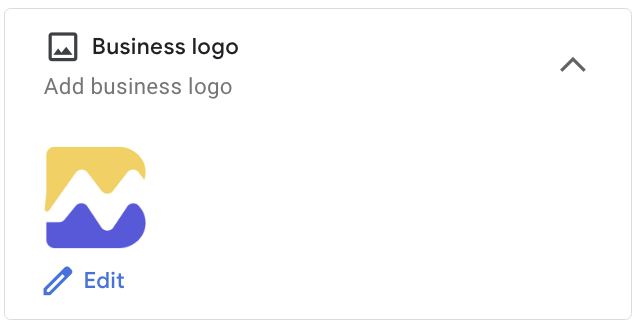
Google ads: Sitelinks
You’ll want to include sitelinks there are links which have a headline and sometimes a short description that may be related product or service offering that may compliment your product or service your selling for example a shoe shop may be listing a particular shoe and as sitelink he or she may have:
- Shoe shine
- Show cleaning service
- Running shoes
As they may be related or a good way to upsell existing products.

Google ads: Calls
Calls are placement so you can include a contact where a user can directly get in touch with you, if your business model benefits more or converts better from human conversation then this is a great idea to include a phone number.
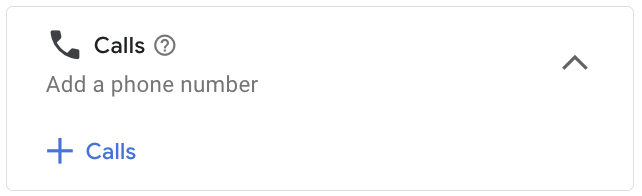
Google ads: Callout
Calls are placements that are displayed within the description and they are used to highlight the selling proposition of your product or service, they further help persuade users highlighting key points such as features or deals.
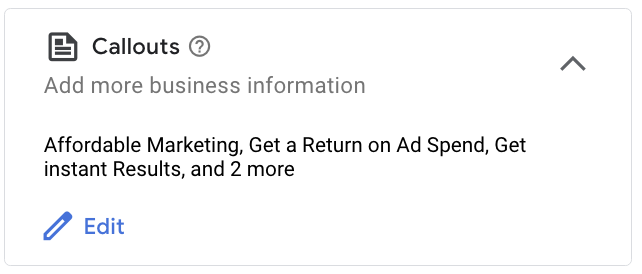
Google ads: Structured snippets
Structured snippets extend your description and are a great way to organise certain attributes of your product or services for instance types of a product, amenities of a hotel, styles of a clothing piece etc etc.
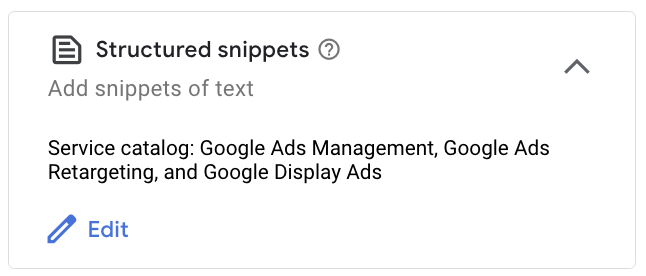
Once you’ve confirmed the ad this is how the ad is rendered:
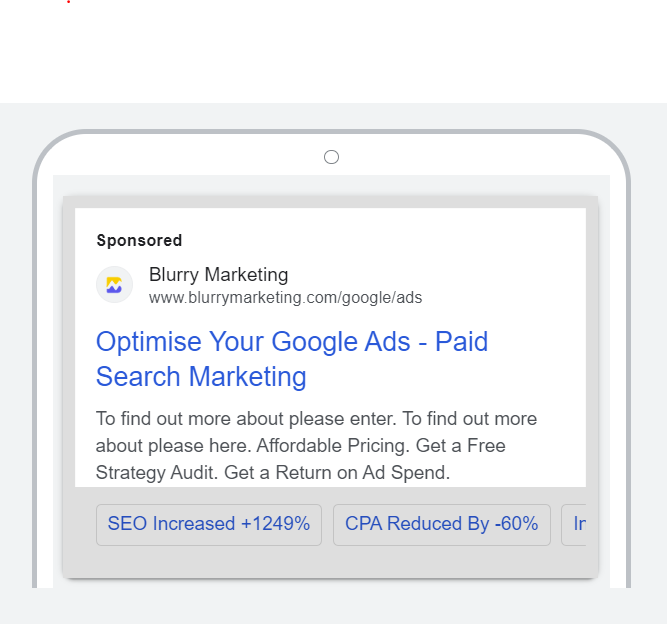
Supercharge Your Business with Google Ads! Drive More Traffic, Boost Conversions, and Maximize ROI. Let's Ignite Your Success – Start Your Google Ads Campaign Today!
Frequently Asked Questios




Get a free site audit
with us today
Discover how we can scale your business through digital marketng.

















